Today i want to show how you will be able to use our Library when searching, downloading and uploading Impulse Responses using our Technical Preview.
– Mind you this is still a work in progress as our Technical Lead has more features coming, But the actual Library itself is up and running, and you can already download Impulse Responses that exist or choose to contribute your own.
Step 1 and Step 2 will mainly focus on Creating the profile for your Rig and Uploading the Impulse-Responses.
Step 3 will focus more on how the actual Library works when looking through the various Impulse-Responses.
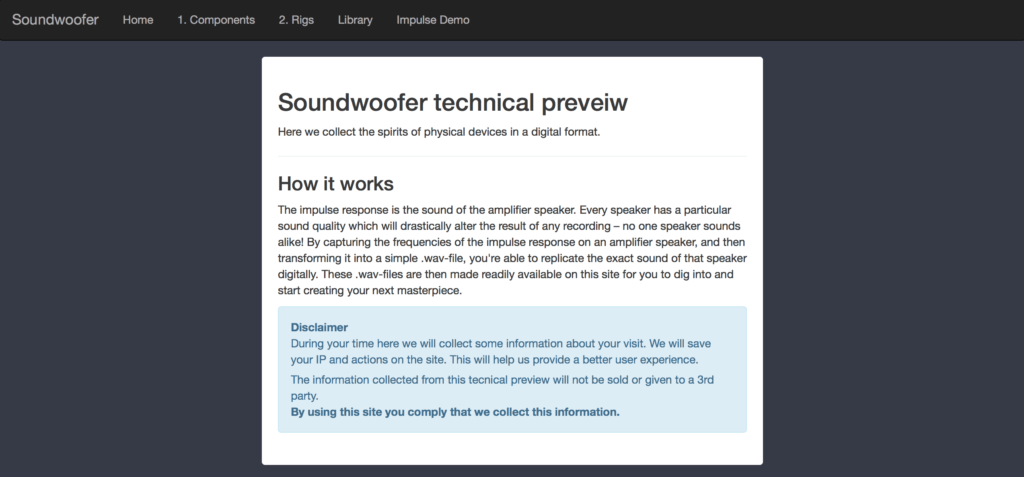
- 1) Components
To try and keep things tidy, We decided to have the ability to submit all of the items and gear you have used in the signal-chain when recording your Impulse-Responses, labeled Components. Everything in the signal-chain from the source – to the actual recording has an effect of some sort on your signal.
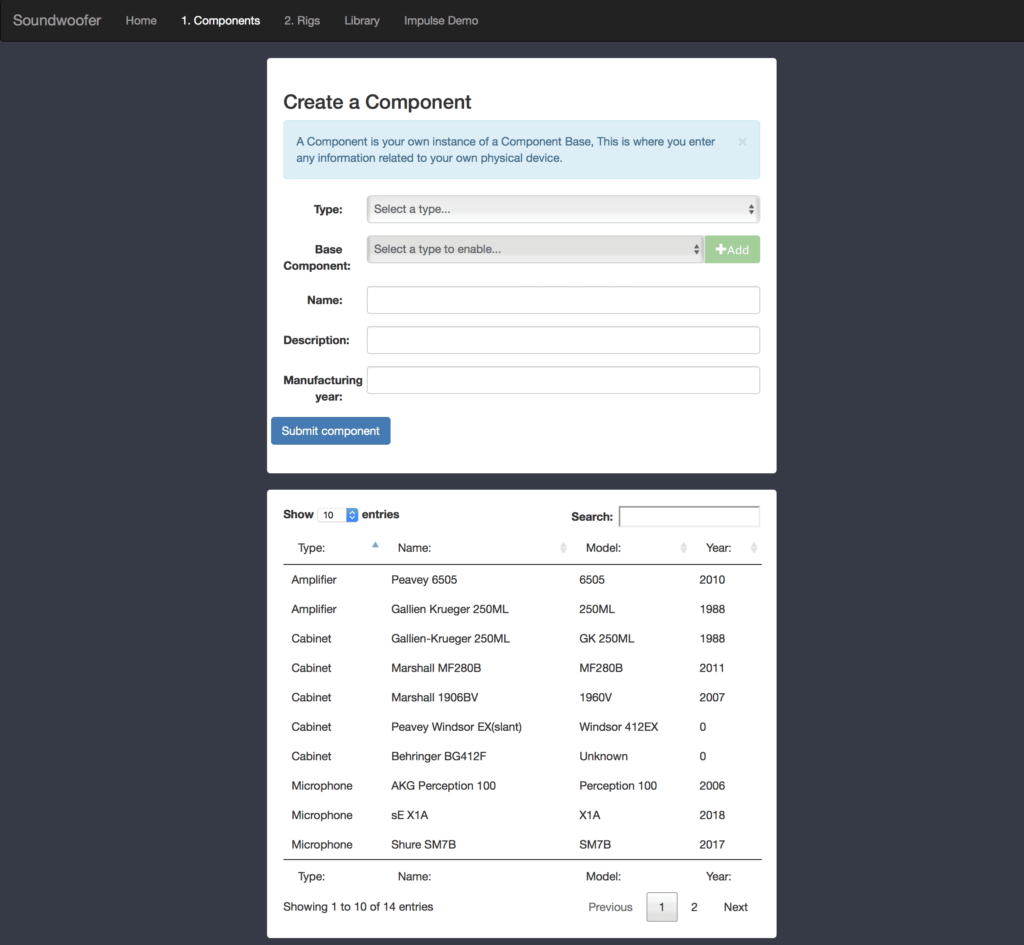
We want to make sure that you have the ability to give users as much detail as possible about your Impulse-Response.
Even if you perhaps already see a Component you have existing within the list of entries,
Adding your own Component with your specific Amplifier, Microphone and Cabinet is still important as it will have it’s unique ID tie in with your own uploaded Impulses Responses making the later steps much easier.
When adding your Component, the steps are quite easy to follow.
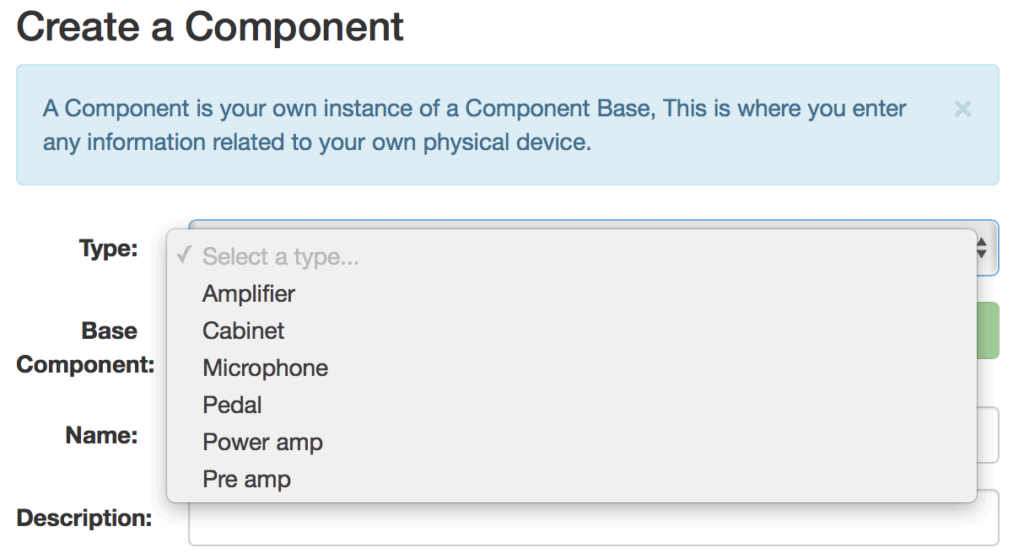
You choose the Component type followed by a Base Component consisting of brand/model.
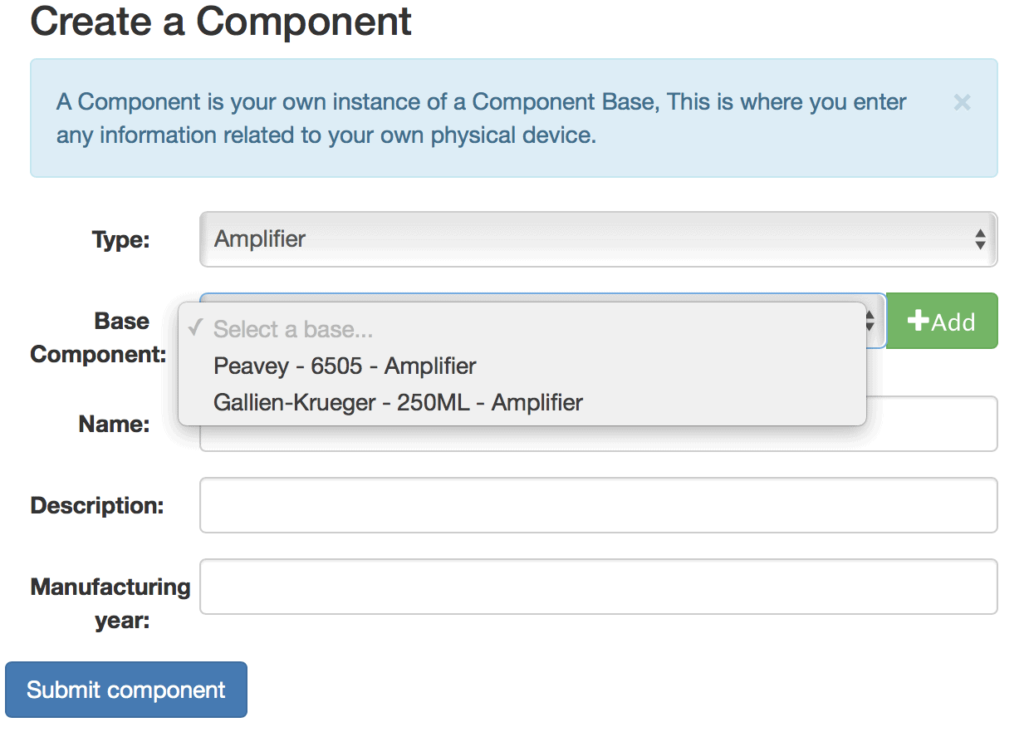
If the Component you are submitting does not yet exist in the Library, you can choose to Add a new Base Component. (Work In Progress)
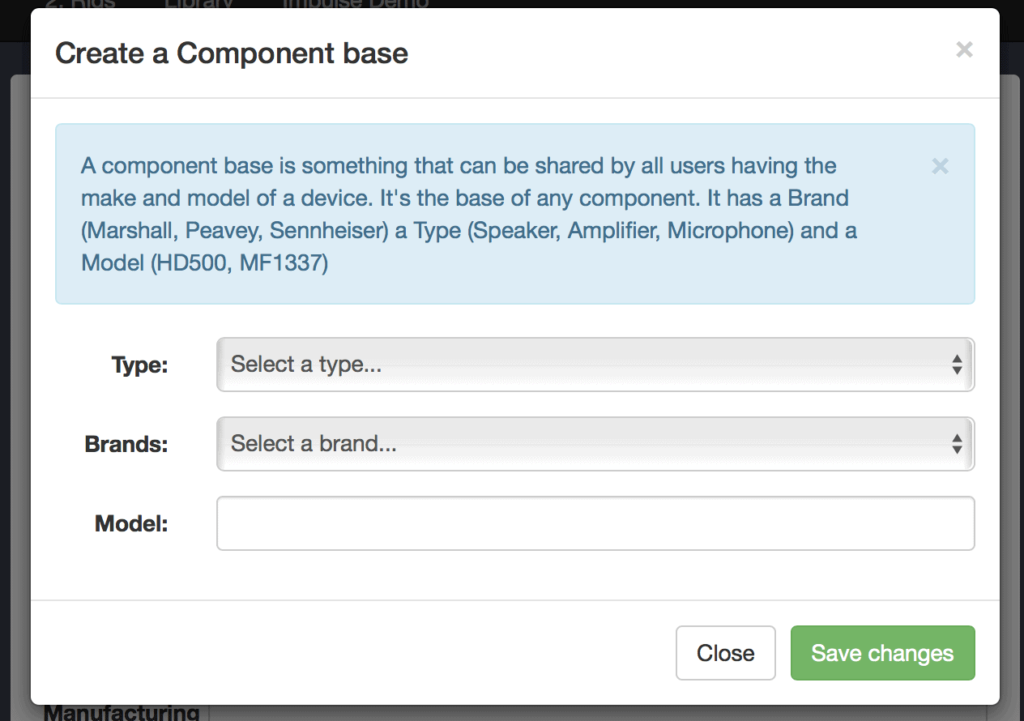
Each Component will be added to the list and will be available to choose when going through the next step consisting of your Rig.
- 2) Rigs.
Once you have added all the Components that you have used when recording your Impulse-Responses, it’s time to put all of them together to create a Rig in the library that you can search for and add the actual Impulses to.
For example i choose(shift-clicking) 3 existing Components to create a rig – consisting of a Harley Benton GPA 400 Power Amp driving a Marshall Mode Four Cab, and being recorded with a AKG Perception 100 Microphone.
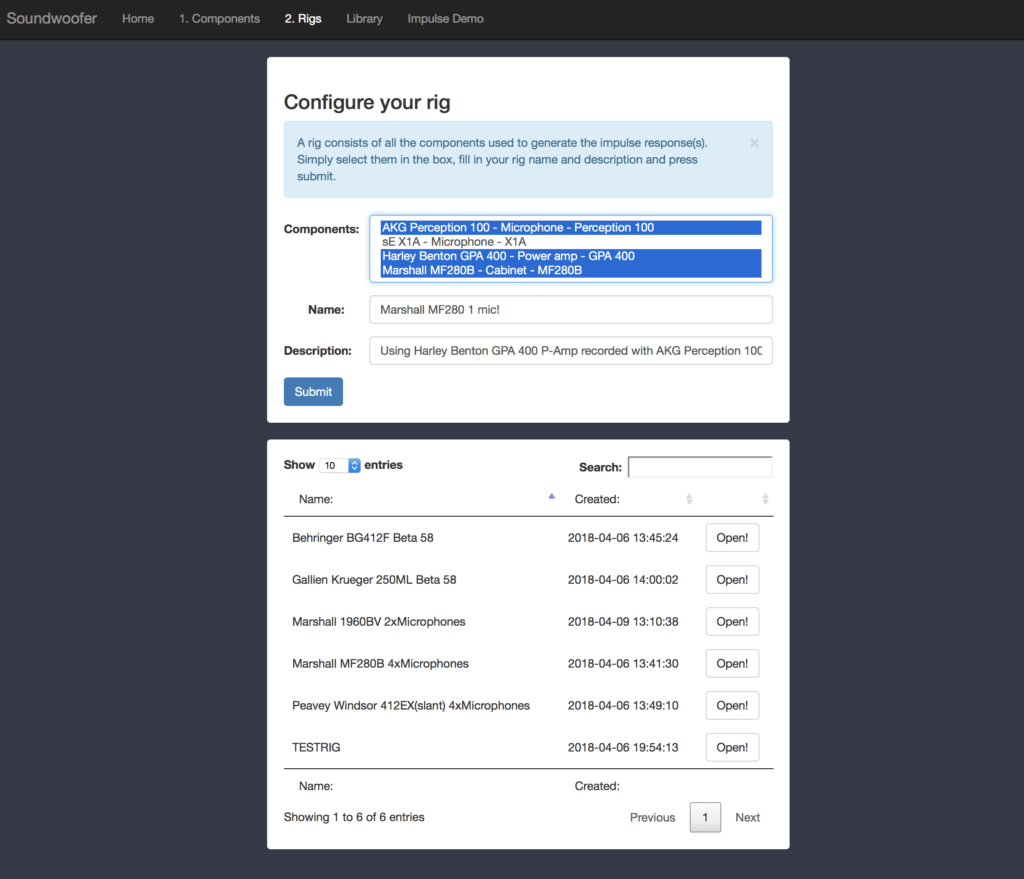
Once you submit your Rig it will appear in the list, allowing you to click Open and enable you to Add your Impulses.
In this picture i choose to open up a rig called;
“Marshall MF280B 4xMicrophones“
This Rig was recorded using the effects loop of a Peavey 6505, thus bypassing the pre-amp and only utilising the power amp to drive the Marshall Mode Four Cabinet. The cabinet was recorded with 4 different Microphones.
On the left side you can see detailed information, components and microphones used when recording this Rig, and on the right side you can see all of the submitted Impulse-Responses.
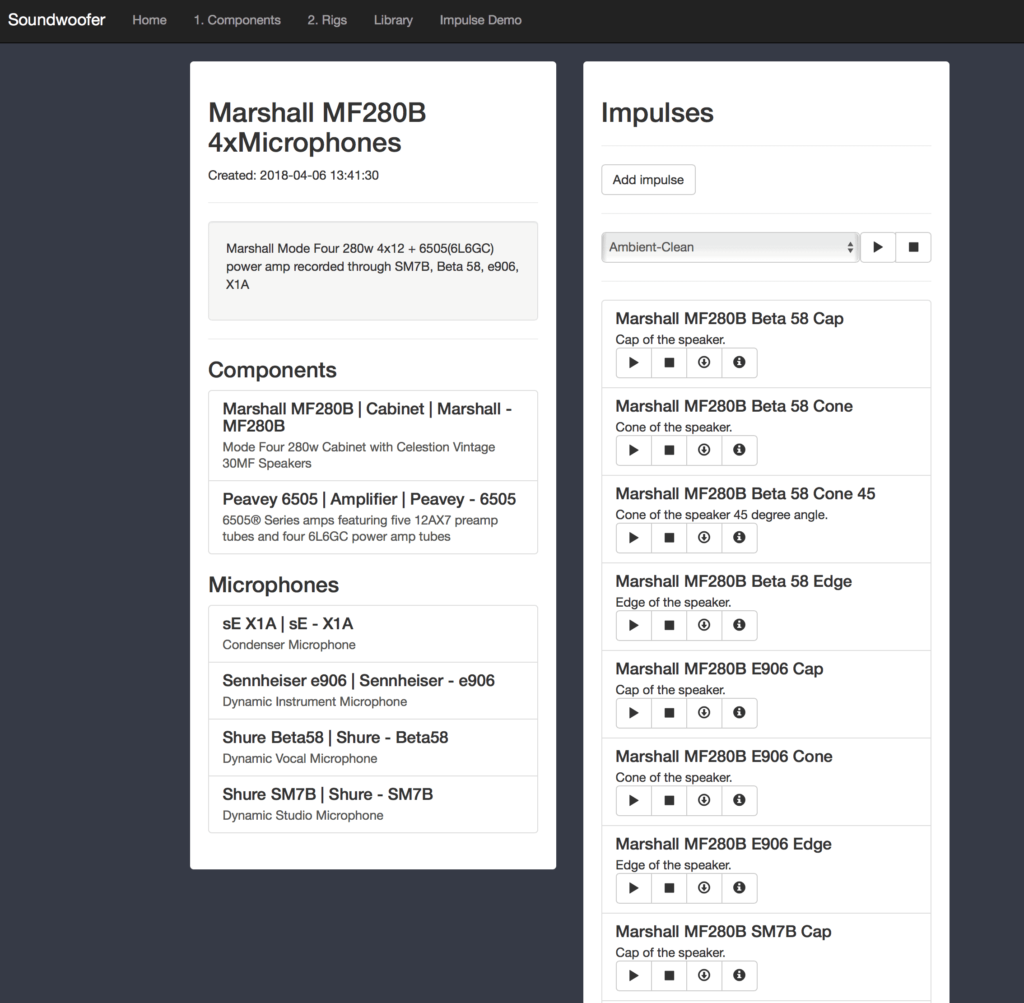
On a side note, this is where it gets important that you created your own Component when making your Rig to load up your Impulse-Responses.
The reason being that Users can also click on each component on the left side to see if it has been used in other rigs to create other Impulse-Responses too.
(In this example i clicked on the Peavey 6505 Component and i can see that the same exact Amplifier has been used in a total of 3 different Rigs.)
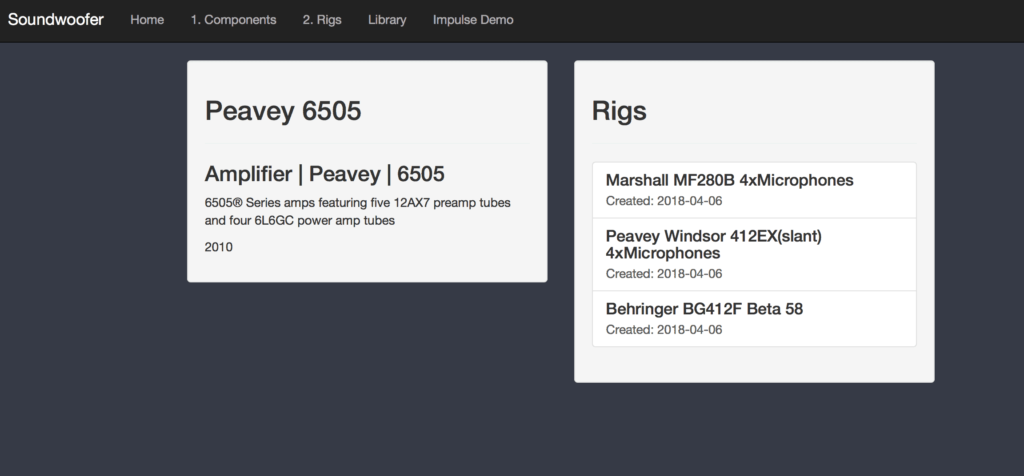
When adding Impulse-Responses to your Rig, you will be able to fill in the details regarding each upload.
The XYZ positions are there to fill in incase people want to be able to recreate the position that you had placed when recording your Impulse-Response.
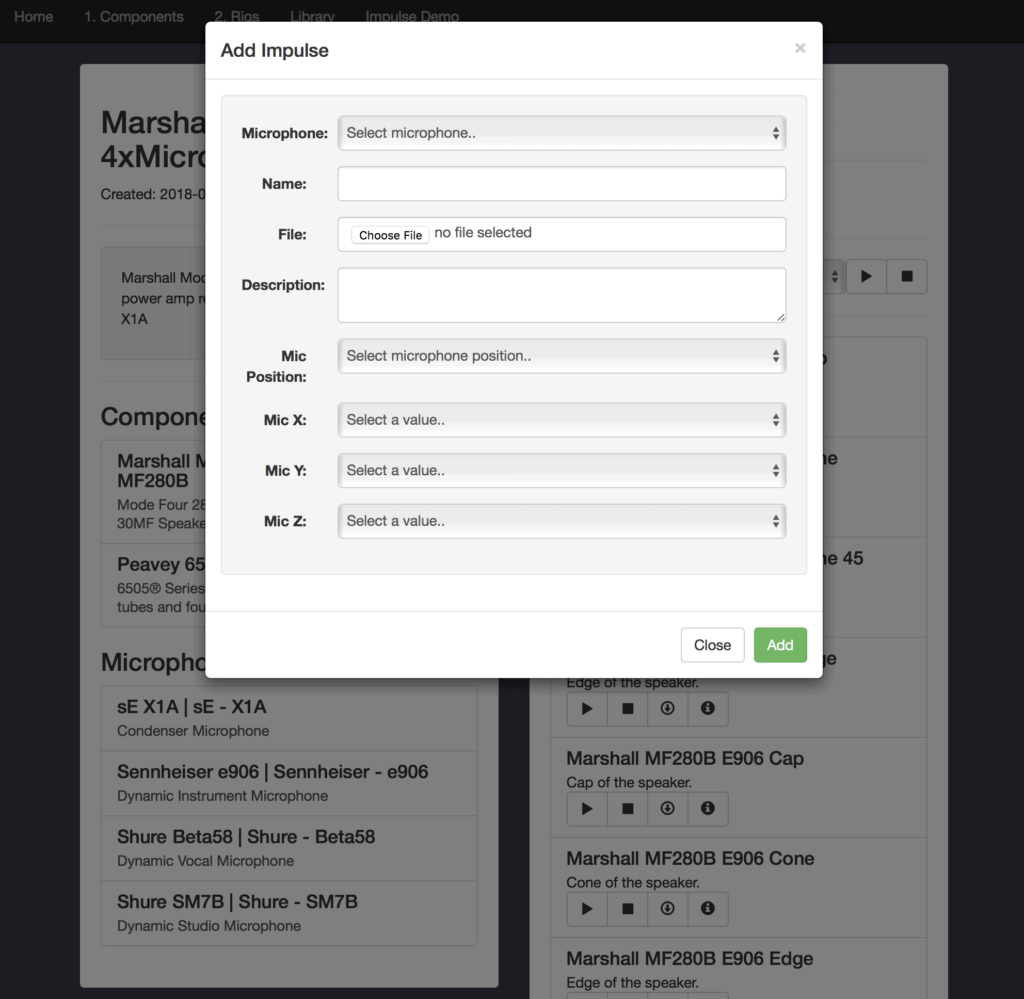
- 3) Library
Once the Components are created, Rigs are made and Impulse-Responses are added – you are done! You can now click on Library and see that your Submission has been added.
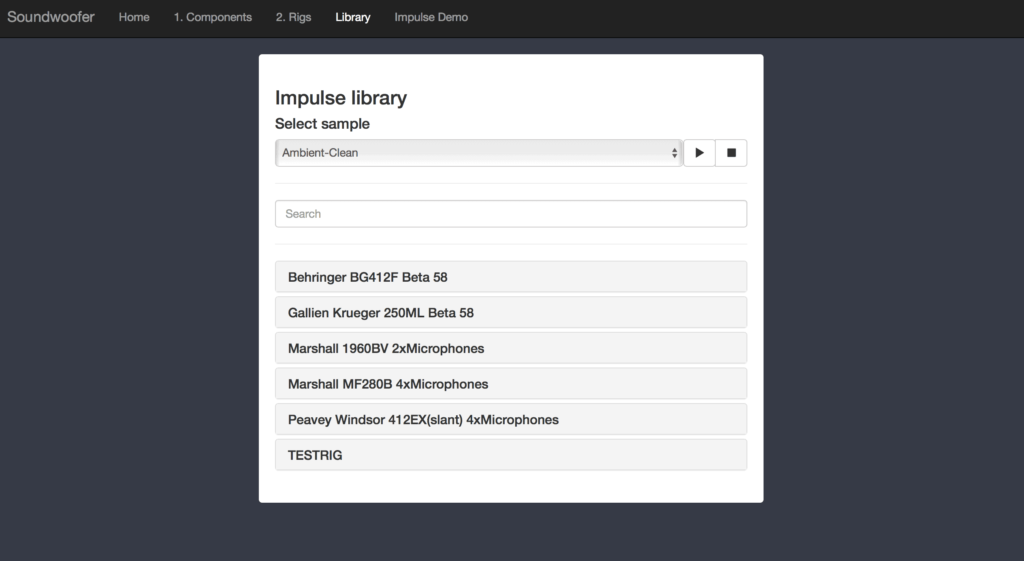
You can now select a sample of different genres and styles that you perhaps would like to hear through the different Impulse-Responses you can find within the Library.
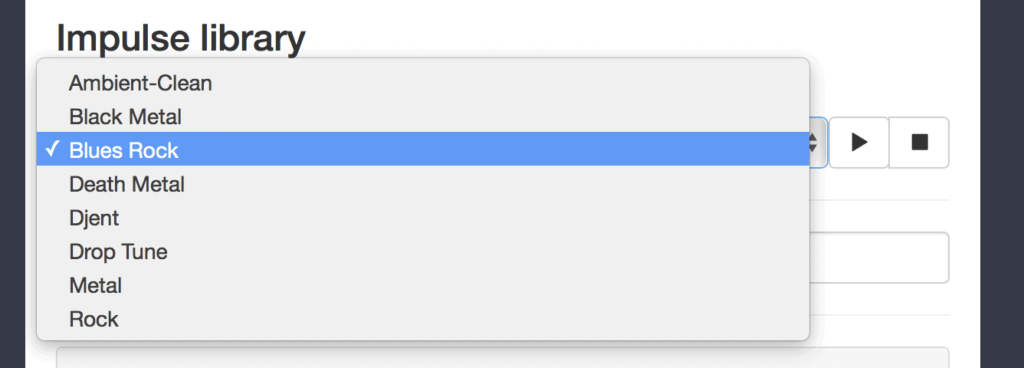
The samples are recorded guitar signals that have no Cabinet added to them in the signal-chain.
After you have chosen a preferred sample, you can click your way through the Library and Rigs, allowing you to preview the various Impulses by clicking on the play button next to each one of them.
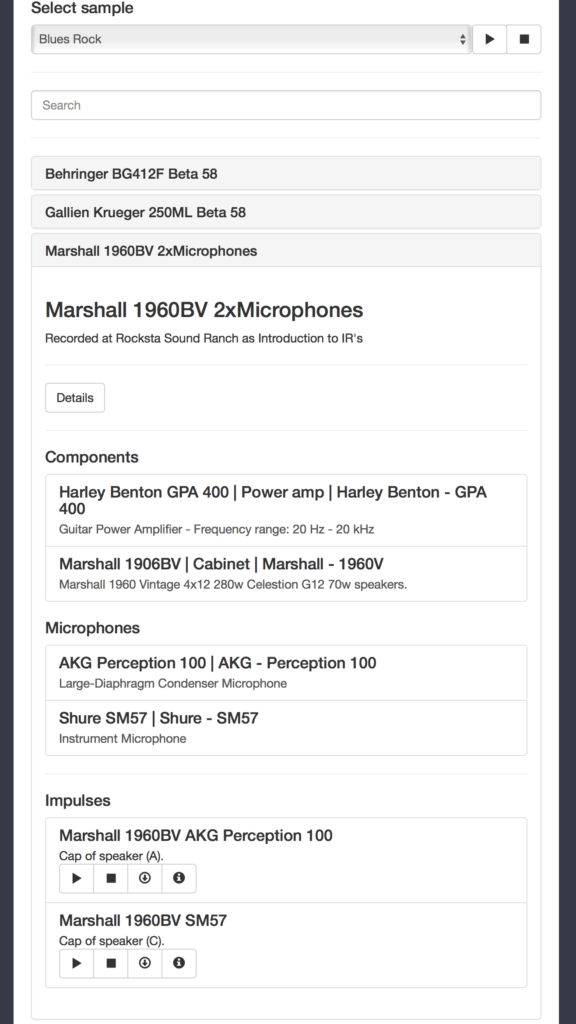
Be sure to check out our Facebook page incase you have any feedback or questions regarding the Library. We will happily get back to you as soon as we can.

0 Comments