Step by step guide – Noise burst
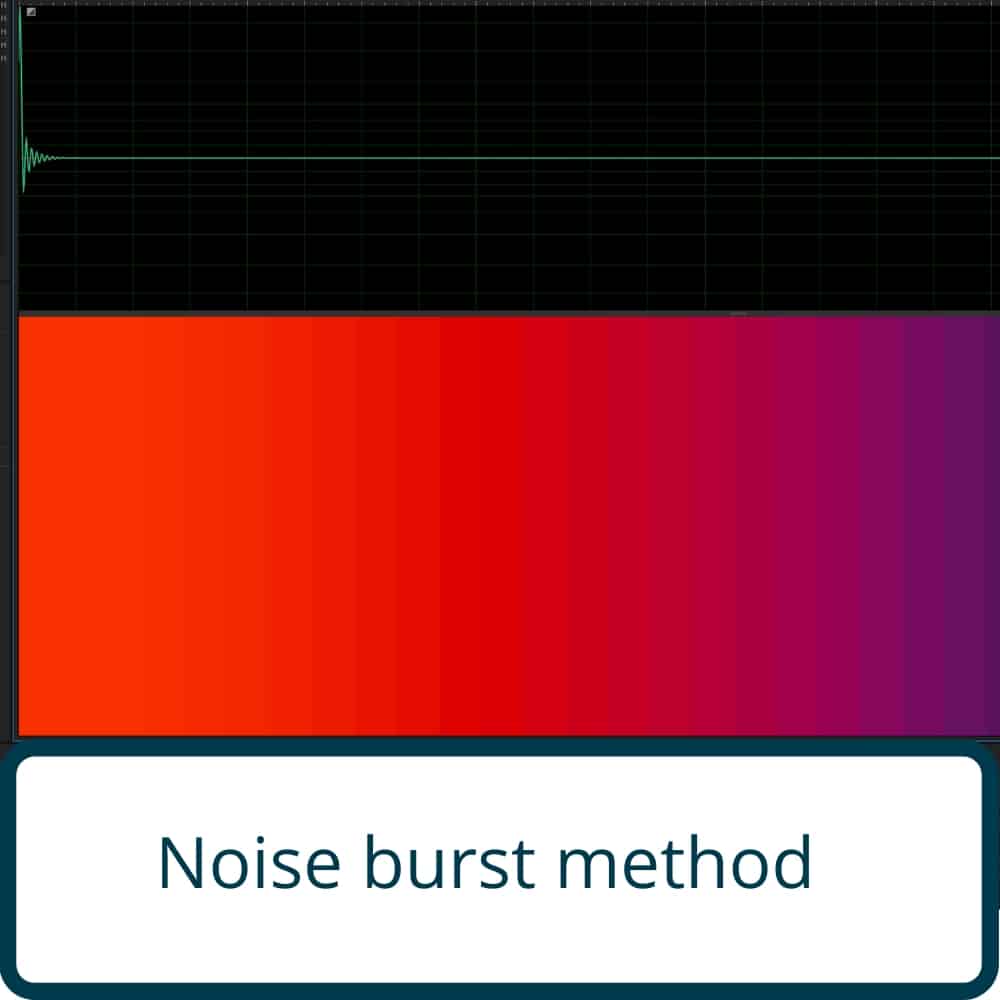
Step by step guide.
Step 1 – Start up your D.A.W

Open DAW and create several Audio Tracks
(D.A.W stands for Digital audio workstation)
Examples:
Step 2 – Lead track 1 through rig
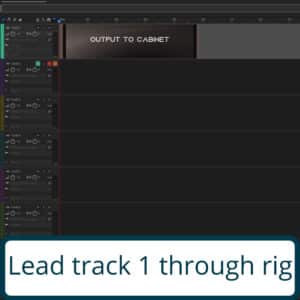
First Audio Track is used for sending the signal through my rig. No input needs to be selected here, Just select the output going into the rig.
Step 3 – Set track to record from microphone
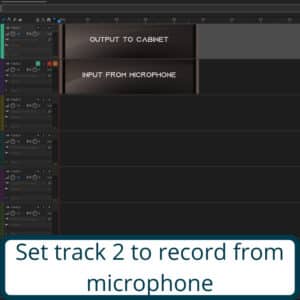
Secondary Audio Track(s) is used for recording the signal coming out of the rig, Select the input for the corresponding microphone(s), Output on these channels are not necessary.
Step 4 – Place noice burst on track 1
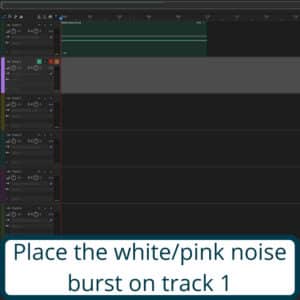
On the first Audio Track i place a sample consisting of the White/Pink Noise Burst, You can download the sample here.
Step 5 – Arm and record
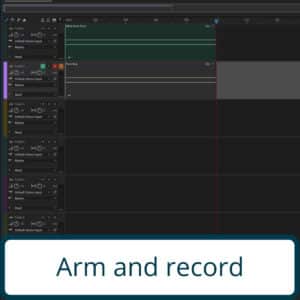
Ready all secondary Audio tracks with inputs for recording, Record the Sample going through your Rig.
Step 6 – Trim recording
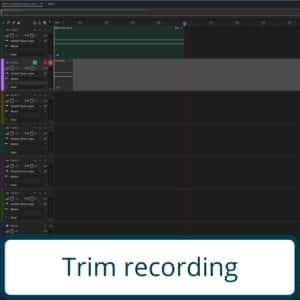
Trim any unnecessary silent head and tail of the recorded Audio, so that you have the recorded White/Pink Noise Burst at the beginning of the Audiofile.
Step 7 – Normalize
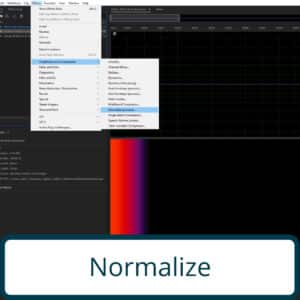
Normalize the trimmed and recorded audio file
Step 8 – Export
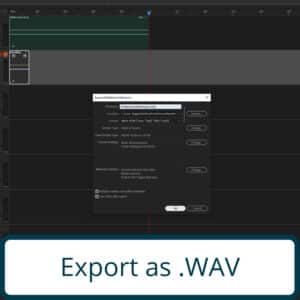
Bounce out the Recorded Audiofile in .WAV format.

0 Comments